Xero
Adding Xero as data source
-
From the left navigation panel, click Lakehouse and then click Data Sources.
-
From the upper right corner of the page, click the + New Database button to start the process of adding a new database.
-
In the New Data Source page, click the Xero icon.
-
Specify the following details to add Xero. Once you have connected a data source, the system immediately fetches its schema. After this schema retrieval process is complete you can browse and interact with the tables and data.
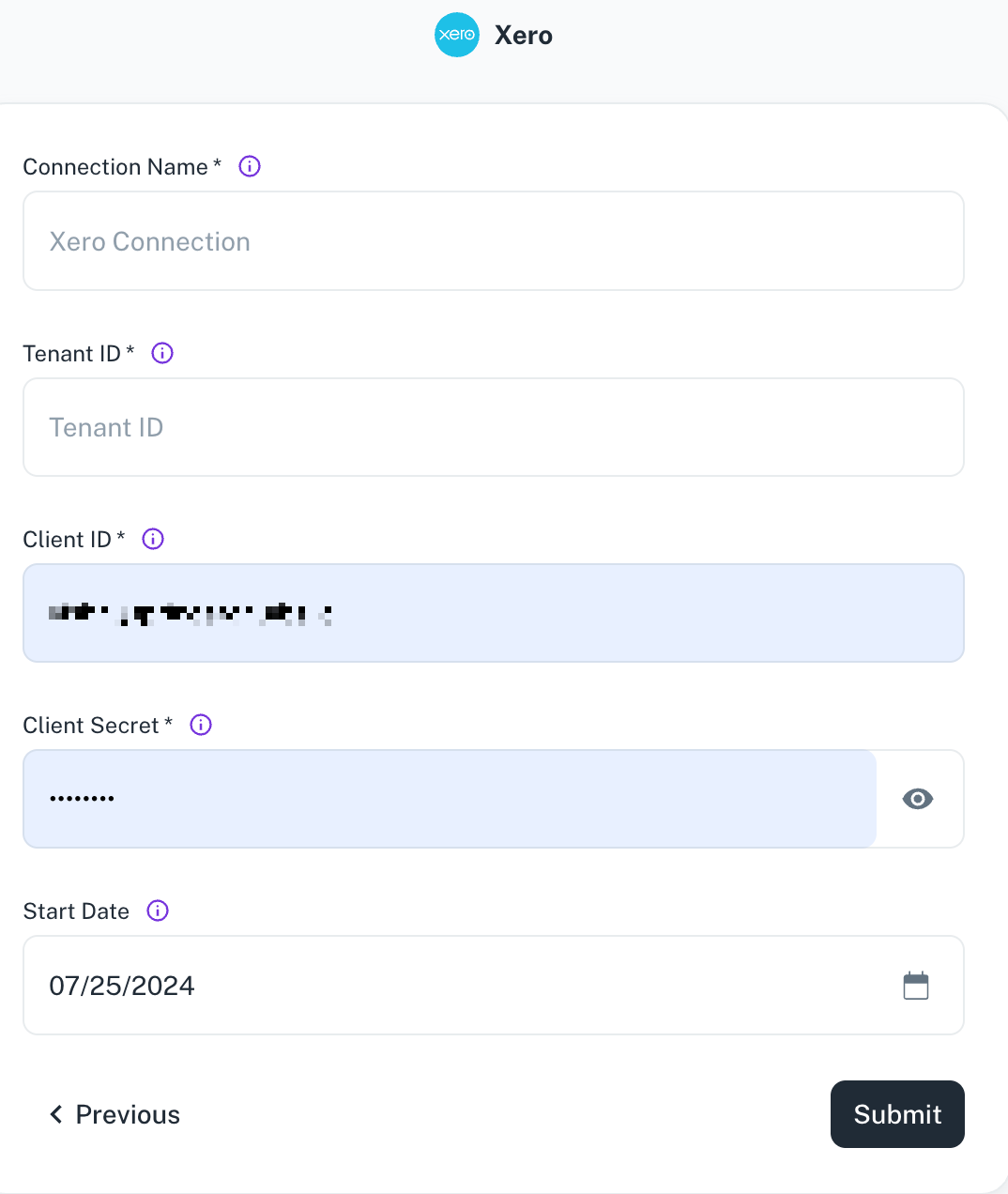
Field Description Connection Name Enter a unique name for the connection. The name must be at least 6 characters, may include letters, numbers, and underscores only, and cannot start with an underscore. Tenant ID Enter the Tenant ID for your Xero organization. Client ID Specify the Client ID of your Xero application. Client Secret Specify the Client Secret of your Xero application. Start Date Specify the date from which to begin replicating extracting data. Enter the date in MM/DD/YYYY format. DataGOL will replicate data updated on or after this date. If left blank, DataGOL will default to replicating data from the past year. -
Click Submit.
Supported Sync modes
- Full Refresh - Overwrite
- Full Refresh - Append
- Incremental - Append
Supported Streams
- Accounts
- BankTransactions
- BankTransfers
- BrandingThemes
- ContactGroups
- Contacts
- CreditNotes
- Currencies
- Employees
- Invoices
- Items
- ManualJournals
- Organisation
- Overpayments
- Payments
- Prepayments
- PurchaseOrders
- RepeatingInvoices
- TaxRates
- TrackingCategories
- Users
Was this helpful?